In this article, I will show you how to add your official email id created in Cpanel of your web hosting account to Gmail id, so that you can send an email with your website name from Gmail id.
Open your Gmail account in which you want to add your official email id, and in your Gmail id click on “settings”.

Then in settings click on the “accounts and import” tab, in that click on “Add another email address” link.
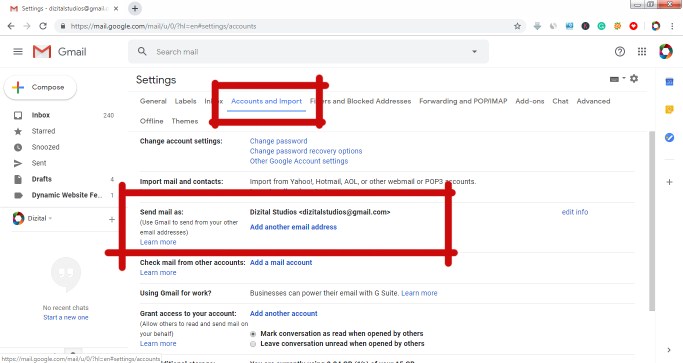
Then it will popup a window asking to enter the name or the email id from which you want to send emails, here type your official email id and click on the next step.

then it will ask for the SMTP server and username and password, here SMTP server is usually will be mail.your website name and username will be your complete email id, enter all the details and click on add account button.

Afterward, it will ask you to enter the confirmation code, which will be sent to your official email id.

So check your official email id in your webmail by logging into your webmail created in the Cpanel. Click on Gmail confirmation mail, and copy the code sent by Gmail,

And afterward, paste in the verification window and click on the verify button, then your official email id will be added into your Gmail account.
by this, you have successfully added your official email id to your Gmail account to send emails.

HOW TO RECEIVE EMAILS FROM OTHER EMAIL ACCOUNTS into GMAIL ACCOUNT
Now I will show you how to add your official email id to Gmail id to receive emails in Gmail which are sent to your official email. to do this click on the “add a mail account” link in front of the “check mail from other accounts”,

Afterward, enter your official email id in the popup and click on the next button.


Then it will show a popup window asking the details of the email id from which you want to receive emails into Gmail account,
enter all the details like the username and password and pop server details, and usually, the pop server name will be mail.yourwebsitename.
Afterward, it is better to give a new label for receiving emails from that particular official email id separately, so that you will be
knowing that emails are coming to that particular email id are stored separately

So click on a new label and give a name to the label, and click on add account button.


here you can see the name of your official email id listed in check email from other accounts tab.
then check the emails come to that email id by clicking the label listed.
and also check the sending email id by composing a new email and selecting the sending email id list in the drop-down in the form tab.

Watch The Full Video Tutorial Here….
Use Gmail offline
You can read, respond to, and search your Gmail messages even when you aren’t connected to the Internet by visiting mail.google.com.

On your computer, make sure you’ve downloaded Chrome. You can only use Gmail offline in a Chrome browser window, not using Incognito mode.
On your computer, make sure you’ve downloaded Chrome. You can only use Gmail offline in a Chrome browser window, not using Incognito mode.
- Go to Gmail offline settings.
- Check “Enable offline mail.”
- Choose your settings, such as how many days of messages you want to sync.
- Click Save changes.











0 Comments